
Installed a game called Pokemon Insurgence on Lutris and there was no way to play the game with a gamepad. Rather than try to fight things, set out for an application that would map the keyboard controls to the WiiU Pro Controller that has become my gamepad of choice.
I know I heard it was possible on a podcast some time ago and since I was probably doing something else and didn’t have a notebook handy to write down whatever it was, I began my search and found this AntiMicro as a solution.
A quick note, this is not a comprehensive and exhaustive analysis of all of its features. I am covering just a portion of the features.
Installation
AntiMicro is in the official repositories for both Leap and Tumbleweed. To do the graphical click method, navigate here:
https://software.opensuse.org/package/antimicro
Alternatively, you can install it through the more exciting and personally gratifying method of the terminal:
sudo zypper install antimicro
For other distributions, search “antimicro” in your favorite software management system.
The Problem Game
The game I wanted to set up to use a controller is Pokémon Insurgence. I observed my oldest child watching a play through on the YouTube and he spoke of interest in the game. I found the game on the Lutris site with an easy installation process.
The game I wanted to set up to use a controller is Pokémon Insurgence. I observed my oldest child watching a play through on the YouTube and he spoke of interest in the game. I found the game on the Lutris site with an easy installation process.
https://lutris.net/games/pokemon-insurgence/



The issue is, there was no way to have this game use any control pad. Only the keyboard. I thought this annoying and didn’t play the game… until AntiMicro, that is!
Configuration
The configuration of AntiMicro is incredibly straight forward. So much so that this little write-up is almost unnecessary but I thought I would share my experience anyway. When the application starts up and the system is absent any controllers, you will be presented with this screen.

What is pretty fantastic is that when you do activate, or plug in a controller, there isn’t any fiddling required. The application immediately reacts and presents some straight forward options.
I turned on my Wii U Pro Controller, my controller of choice on those periodic cases that I decide to play a game. The application immediately presented options.

At this point, you can push buttons on the controller and identify the buttons and in this process, I did discover that the A and B are swapped as well as the X and Y. I looked at the Controller Mapping configuration and it looks like the physical locations are correct but the labels seem to be incorrect.

I would call this a small papercut issue but it is indeed an issue. So beware of the labels and make sure that the button and the action are correct. It is best to verify.
I took some screen shots of the input configuration portion of Pokémon Insurgence so I could map the keys out.

For the arrow key configuration, you can very easily map it all onto the DPad and the joystick of your choice. I set both to control the movement of the character. There is, kindly, a present drop-down to make this selection.
Each of the other keys can be assigned but do take note that you assign the correct key to the correct button and verify labels. When you select the button, you can then select the corresponding key.
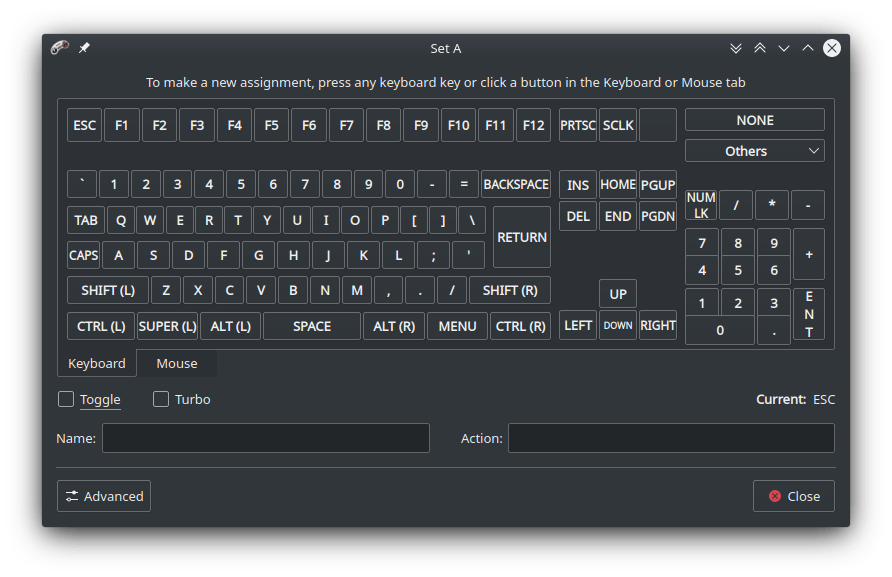
Not relevant for this game but just to make note, you can also map mouse movements which, I see as being valuable if you want to configure a controller to manage mouse movements without using the Steam to do so.

After completing and subsequently tweaking my button selection. I was able to play a solid 10 minutes of Pokémon Insurgence on my Linux machine quite happily. At this rate, I might get through it in the next 6 years or so.
What I Like
The configuration is splendidly simple to set up. It is very intuitive and does as you would expect. I appreciate how easy it is to set up and get going with it.
The on screen information about what you are doing is very appreciated. Rather than digging through help or readme files, the important information presents itself.
Finally, this is a Qt application so it integrates nicely into Plasma and my dark theme looks great. It is as though the interface was tested against Breeze dark as there were not any unreadable bits to the application.
What I Don’t Like
The one little papercut of the reversal of some buttons is unfortunate but not a deal breaker. It’s only important if you actually read the buttons and not go by the action flash.
The mouse controls isn’t exactly as I was hoping. The movement of the cursor didn’t exactly have the variable movements I was expecting but there are so many options, there is, perhaps one that would give a kind of gradient movement. So, this is not really a knock on the application as the default is probably best for most users. I would say, this is a knock on me for not being satisfied with what is likely a sane default.
Final Thoughts
AntiMicro is a fantastic application, especially if you play old DOS games or other emulated games that don’t have adequate controller support. This also has the bonus feature of being able to easily map your controller to act as a mouse which may be a nice addition to a media set-top box for the living room.
I am glad I stumbled on this and I wish I could give attribution to where I recently heard about it but seeing as I don’t recall, I will miss the opportunity to link to that source. If I do find this I will add an edit.
If you have some games that don’t play nice with controllers, try AntiMicro, it just may give that old game a fresh coat of paint.
References
https://software.opensuse.org/package/antimicro
https://github.com/AntiMicro/antimicro


3 thoughts on “AntiMicro | Map Keyboard and Mouse Controls to Gamepad on openSUSE”