It is still strange for me to see that Microsoft is building software for Linux. Frankly, they are a bit hit and miss on the quality but I think that might actually be a general Microsoft trait. I am just grateful that they are putting time, effort and resources to Linux. Even if their applications still needs a bit of polish, I’ll cut them some slack because they are kind of new to the whole Desktop Linux thing.
There are three viable options for getting a functional instance of Teams on Linux. Neither options is 100% but maybe one if these will work for you. Okay, there are other options too as you can just run Teams in a browser, or even use something like Rambox if all else fails. My main reason for wanting a desktop application is the ability to click on a link from an email to get to a Microsoft Teams meeting.
Option 1 – The Microsoft Provided RPM
I read an article on FOSS Adventures that extolled the joys of installing and running Microsoft Teams on openSUSE using the RPM. When I read this, I hadn’t been using the RPM but it was clear that it works as you would expect on openSUSE. Unfortunately, this wasn’t the case for me, initially.
Installation
Microsoft provides two options for installation on Linux, an RPM and a DEB. In this case for openSUSE, RPM is the appropriate choice.
Download Teams from Microsoft here.

Download the RPM and navigate to that folder, right-click and Open With YaST Software.

Alternatively, you can install the package in the terminal by navigating to the download folder and run the installation command there:
sudo zypper install teams-1.3.00.30857-1.x86_64.rpm
The version may have changed since the time of this writing so be cognisant of that fact.
Once installed, run it and log into the application with your Microsoft credentials.

The application runs, seemingly without any issue but you will find out that there is an issue that is rather significant, you cannot access your camera and microphone. When you hover over the drop down for speaker, microphone or camera, you get an “X” over it and there is nothing you can do to change the device settings.

After a lot of digging and looking through the many posts on this forum. The solution that seems to work most of the time is to add specific groups to the user account. If you add video, pulse and audio, you will the have the camera and microphone working on Teams most of the time.
This can be accomplished using the YaST User and Group Management Module to modify the group permissions for the respective user of Teams.
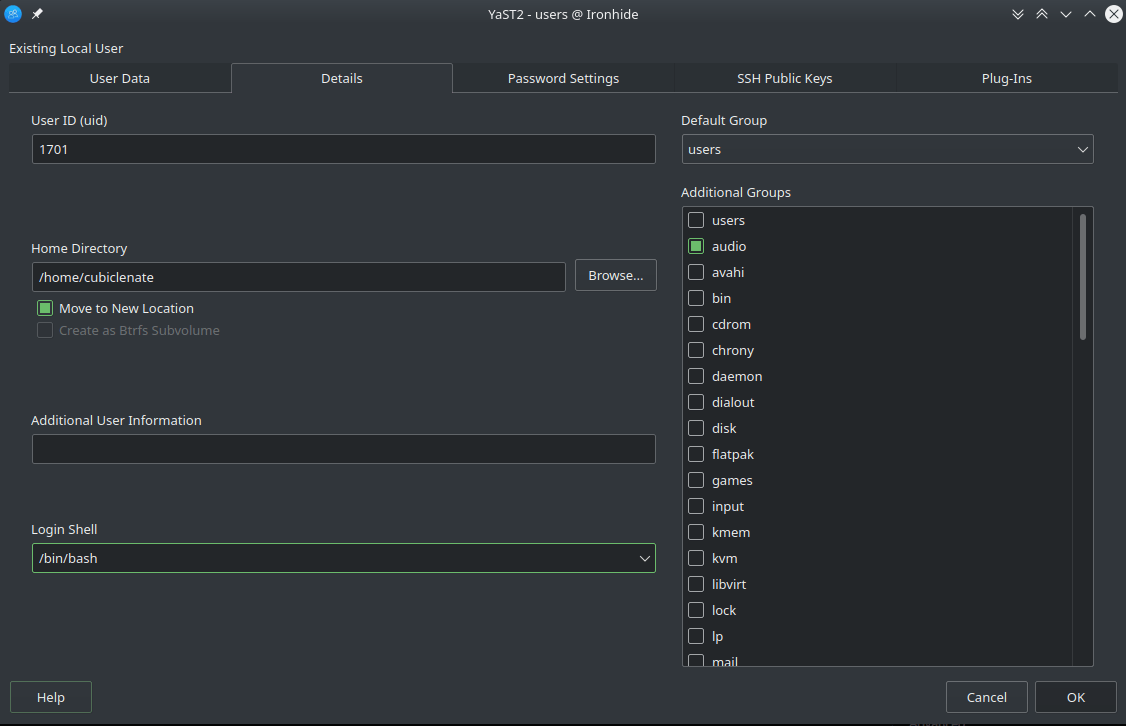
Alternatively, this can be accomplished in terminal like this as the root user.
replace <USER_NAME> with your user name.
usermod -a -G dialout,lock,uucp<USER_NAME>
After you log out and log back in, you should now have functional microphone and camera inputs. I can confirm that this worked on the two systems with which I use Teams.

I very happily used Microsoft Teams on openSUSE seemingly without any issue but I do still seem to have a bug where from time to time the application cannot access the input devices. I am not able to definitively say what causes it but I do believe it has to do with the system suspending and resuming. It doesn’t happen every time but it does happen. The only way I can seemingly fix the problem is to logout / login or reboot the computer. More investigation here is necessary.
The primary reason that I prefer using the RPM over the Snap is that should you receive a link to a meeting from an external application. Opening it will properly connect you to the appropriate meeting. That doesn’t seem to work with the Snap but maybe a fix will arrive for that soon.

Bottom line, the RPM this is not without its problems. Although it works quite well most of the time, there are issues with the application accessing the camera and microphone at the most inopportune moments.
Option 2 – Snapcraft Store
Here is an option that works incredibly reliably as far as camera and microphone input is concerned but doesn’t seem to process MSTEAMS links at all. I am not able to click on a link from an email and get to the meeting. This is unfortunate and if this one thing did work, I would use it.
In order to install this Snap on openSUSE, first you have to set up the Snap repo. Use these fantastically written directions here:
https://snapcraft.io/docs/installing-snap-on-opensuse
Then, install using the terminal:
sudo snap install teams-for-linux
Or, you can also use the Snap-Store which provides a fantastic graphic interface for searching and installing Snap applications… but that is another conversation for another time.
The Snap application is a client using Electron and is essentially a Web App that is a stand alone application.
Option 3 – Official Microsoft Teams Preview Snap
Lets call this a bonus because at the beginning of me writing this little article, I was not aware of this option. The publisher of this Snap is from Microsoft Teams and essentially carries the same “Preview” label as the RPM package.
sudo snap install teams
or navigate here
In my short testing, it retains the benefit of the does but has the same issue where I cannot join a meeting from a link. This could, perhaps, be an issue with permissions on my system, I can’t say for sure at this time.
Final Thoughts
Teams on Linux isn’t a perfect experience… yet, but it’s getting there. There are options that do work for me mostly well. There is a bit of bug squashing that has to happen but I am sure those fixes are coming. For the most part, it is a very workable system and I am able to accomplish my work. The RPM is currently my preferred method, mostly because I do get links via email to join a meeting. The Snap version, on the other head tends to work more reliably for camera and microphone access.
I am grateful for being able to access Teams from my Linux machine, even if I have to fiddle a bit with it, I find that to be preferable to using it on Windows or even Android. The Linux Desktop tends to make working with applications, proprietary, or open, far more enjoyable. Teams is no exception in that regard.
References
https://opensuse.org
FOSS Adventures – Microsoft Teams on Linux
docs.microsoft.com microphone-for-teams-on-linux-not-working
Set up Snaps on openSUSE
Snap-Store page
Hi CubicleNate,
Thanks for your post and for referencing mine 😉
I installed the RPM (64 bit version) via CLI
sudo zypper in teams-1.3.00.30857-1.x86_64.rpm
This probably also installed additional dependencies, so I didn’t need to change the user rights.
Best regards,
Martin
I do enjoy reading your stuff, so keep it coming! It, after all, inspired me to write mine!